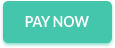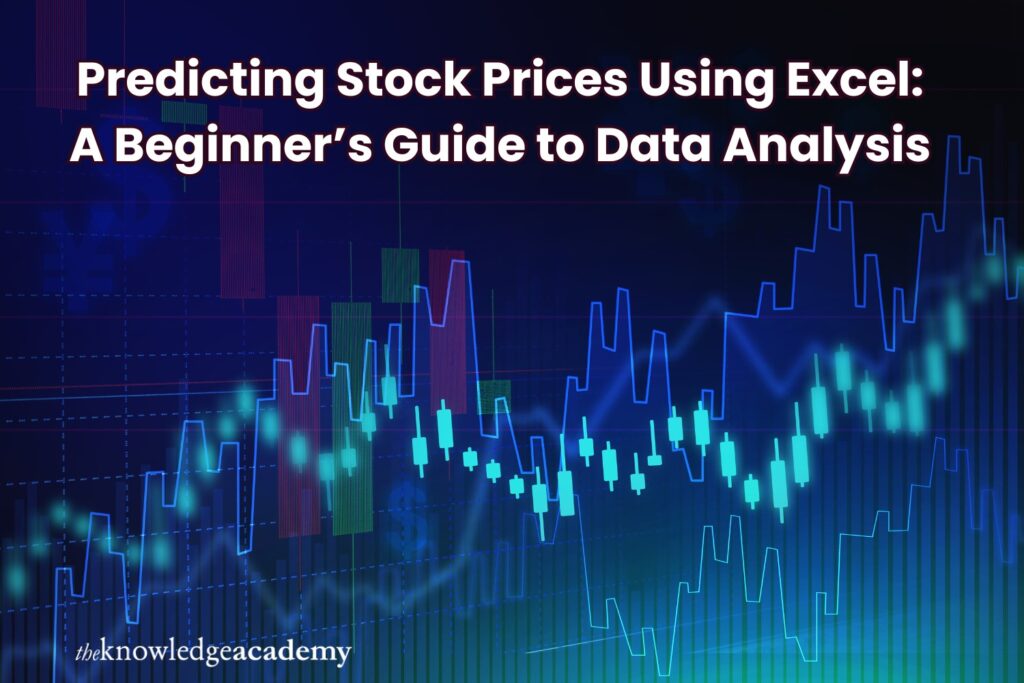
Ever wondered if you could predict stock prices with just a spreadsheet? It might sound surprising, but Microsoft Excel can be a powerful tool for analysing stock data and making educated guesses about future trends. If you are considering trying it, you must first look at some Excel Courses. A solid understanding of Excel can make the process much easier. But before we dive into predictions, let’s start with the basics—What is Excel, and the guide predicting stock prices.
Table of Contents
- Why Use Excel for Stock Analysis?
- Gather Historical Stock Data
- Visualise Stock Prices with Charts
- Identify Trends with Moving Averages
- Use Regression Analysis for Forecasting
- Leverage Excel Forecast Sheet
- Spot Trends with Conditional Formatting
- Validate Your Predictions with Actual Data
- Conclusion
Why Use Excel for Stock Analysis?
Excel includes several built-in functions, charts, and data display tools that can help you look for patterns and trends without knowing much about statistics or code. Excel can be used by anyone interested in data analysis to do a lot of different things, from finding trends to making interactive charts, especially for the stock market. It’s more than just a way to put info into rows and columns.
Gather Historical Stock Data
The initial step in analysing stock prices is to gather historical data. Websites like Yahoo Finance or Google Finance let you download the data on the opening and closing prices, highs and lows, and trading volume for a specific period of a company.
Navigating to File > Open and choosing your file will import the data into Excel once it has been downloaded as a CSV file. Ensure that your dataset is clean and free of missing values or errors, as this will ensure accurate analysis. Organising your data accurately from the beginning will help prevent potential pitfalls later.
Visualise Stock Prices with Charts
After importing your data, it’s time to create visual representations of the stock prices. To monitor fluctuations in price over time, choose a price column and add a line chart. The basic visual can give you an instant overview of the stock’s behaviour, enabling you to spot trends or repeating patterns.
Here’s an example of a Line chart displaying stock closing prices over time.
- Blue line: Represents stock price changes over the period.
- Markers: Highlight each data point for clarity.
- Grid lines: Make it easier to follow values across dates.
This chart helps visualise trends, peaks, and troughs effectively.
Try other chart types, including Candlestick charts, which display market outlook, opening and closing prices, and price range. Labelling your charts with multiple colour schemes and labels can help you understand patterns and anomalies, preparing the foundation for a deeper analysis.
Identify Trends with Moving Averages
Stock prices cannot always provide a clear picture of the underlying trend. One simple yet effective approach to smoothing out these variations is computing moving averages. Use the AVERAGE function to calculate the average price over specific days, such as 7, 14, or 30.
For example, add a 7-day moving average, use the formula =AVERAGE(B2:B8) (assuming your data starts at B2) and copy it down for the entire dataset. Plotting this moving average alongside your stock price will reveal long-term trends making it easier to see the bigger picture by smoothing out daily fluctuations.
Use Regression Analysis for Forecasting
Regression analysis lets you explore relationships between variables like stock price and trade volume. Excel built-in regression tool is found under the Data tab in the Data Analysis toolkit. Select “Regression” and input your variables typically, setting stock prices as the Y Range and trading volume as the X Range.
Here’s the scatter plot for the regression analysis of stock price vs. trading volume.
It includes the actual stock prices and the regression line, which shows the relationship between trading volume and stock price. This chart can help visualise how changes in trading volume are associated with stock price movements, making it useful for forecasting purposes.
Excel will generate a table with coefficients and an equation to estimate future prices. This technique is particularly useful for understanding how various factors influence price movements and can serve as a foundation for more advanced models.
Leverage Excel Forecast Sheet
If you are looking for a quick and easy way to project stock prices without diving into regression analysis, the Excel Forecast Sheet feature is a great alternative. Select your data, go to the Data tab, and click Forecast Sheet. Excel will generate a new sheet showing projected prices based on historical data.
Although the Forecast Sheet is a helpful beginning point for beginners, it might not reflect the accuracy of more complex models. It even includes confidence intervals, giving you an idea of how much uncertainty to expect in your predictions.
Spot Trends with Conditional Formatting
One visual technique that highlights certain values depending on specified criteria is conditional formatting. Use it to track essential levels, such as when a stock crosses a new high or falls below a certain level. Go to Home and click on Conditional Formatting to set up rules. You can see green cells when the price increases above a certain level or red cells when it drops below.
You can create multiple rules to visualise conditions or use data bars and icons for more granular control. This will help you quickly spot significant trends and make informed decisions briefly.
Validate Your Predictions with Actual Data
No prediction is complete without validation. After making your predictions, compare them against actual historical prices to see how close you were. Calculate the percentage error to measure the accuracy of your model.
This validation step will help refine your predictions, guiding you toward better models and methods. Predicting stock prices is a continuous learning process; there’s always room for improvement.
Here’s an example of combination line chart comparing actual and predicted stock prices
- Blue line: Represents the actual stock prices over time.
- Yellow dashed line: Represents the predicted stock prices based on a small variation for demonstration purposes.
This chart visually compares the forecasted prices with actual data, making it easy to see where predictions align with or deviate from the actual trend.
Conclusion
Learning to predict stock prices using Excel is a rewarding skill. It offers a hands-on way to explore data analysis without complex tools or programming knowledge. As you get comfortable with the capabilities of Excel, you might want to dive deeper into advanced techniques. If you want to master these skills, The Knowledge Academy provides free resources to guide you through every step.
So, open Excel, grab stock data, and start predicting!
Follow this link to join our WhatsApp group: Join Now
Be Part of Quality Journalism |
Quality journalism takes a lot of time, money and hard work to produce and despite all the hardships we still do it. Our reporters and editors are working overtime in Kashmir and beyond to cover what you care about, break big stories, and expose injustices that can change lives. Today more people are reading Kashmir Observer than ever, but only a handful are paying while advertising revenues are falling fast. |
| ACT NOW |
| MONTHLY | Rs 100 | |
| YEARLY | Rs 1000 | |
| LIFETIME | Rs 10000 | |